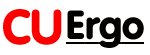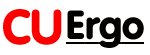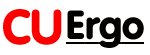
Cornell University Ergonomics Web
Ergonomic Guidelines for arranging a Computer
Workstation - 10 steps for users
Creating a good ergonomic working arrangement is important to protecting
your health. The following 10 steps are a brief summary of those things that
most Ergonomists agree are important. If you follow the 10 steps they should
help you to improve your working arrangement. You can also use the Computer
Workstation Checklist to help to pinpoint any areas of concern and take a
look at the 'Computer Workstation summary'
diagram' for specific tips. However, every situation is
different, and if you can't seem to get your arrangement to feel right or
you are confused about some of the following recommendations you should
seek professional advice. Also see my book - Ergonomic Workplace Design for Health, Wellness, and Productivity.
| 10 steps for a good ergonomic workstation arrangement |
Work through the following 10 steps to help you decide on what will be
a good ergonomic design for your situation:
- How will the computer be used?
- who will be using the computer? - If the computer will only be
used by one person then the arrangement
can be optimized for that person's size and shape, and features such as
an adjustable height chair may be unnecessary. If it's going to be used by several people,
you will need to create an arrangement that most closely satisfies the
needs of the extremes, that is the smallest and tallest, thinnest and broadest
persons, as well as those in between these extremes.
- how long will people be using the computer? If it's a few minutes
a day then ergonomic issues may not be a high priority. If it's more than
1 hour per day it is advisable that you create an ergonomic arrangement. If it's more than
4 hours then you should immediately implement an ergonomic arrangement.
- What kind of computer will be used?
- Desktops - most ergonomic guidelines for
computer workstation arrangements assume that you will be using a desktop
system where the computer screen is separate from the keyboard.
- Laptop
computers
are growing in popularity and are great for short periods of computer work.
Guidelines for laptop use are more difficult because laptop design inherently
is problematic - when the screen is at a comfortable height and distance
the keyboard isn't and vice versa. For sustained use you should consider
purchasing either:
and then arranging your workspace to create a good workstation layout. See
"5 tips for using a Laptop Computer".
- What furniture will you use? Make sure that the computer (monitor,
CPU system unit, keyboard, mouse) are placed on a stable working surface
(nothing that wobbles) with adequate room for proper arrangement. If this
work surface is going to be used for writing on paper as well as computer
use a flat surface that is between 28"-30" above the floor (suitable
for most adults). You should consider attaching a keyboard/mouse tray system
to your work surface. Choose a system that is height adjustable, that allows
you to tilt the keyboard down away from you slightly for better wrist posture
(negative tilt), and that
allows you to use the mouse with your upper arms relaxed and as close to
the body as possible and with your wrist in a comfortable and neutral
position.
Thinking about a sit-stand
workstation, see below.
Thinking about a height-adjustable
split workstation, see below.
- What chair will be used? Choose a comfortable chair for the
user to sit in. If only one person is using this the chair can even be at a
fixed height providing that it is comfortable to sit on and has a good
backrest that provides lumbar support. If more than one person will be using the computer, consider
buying and a chair with several ergonomic features.
Studies show that the best seated posture is a reclined posture of 100-110
degrees NOT the upright 90 degree posture that is often portrayed. In
the recommended posture the chair starts to work for the body and there are
significant decreases in postural muscle activity and in intervertebral disc
pressure in the lumbar spine. Erect sitting is NOT relaxed, sustainable
sitting, reclined sitting is.
Chair armrests - Having armrests on a chair can be helpful to aid
getting into and getting out of the chair. Also, the armrests can be useful
for the occasional resting of the arms (e.g. when on the phone, sitting back
relaxing). However, it is not a good idea to permanently wrest the forearms
on armrests while you are typing or mousing because this can compress the
flexor muscles and some armrest can also compress the ulnar never at the
elbow. Ideally, it should be easy to get the armrests out of the way when
you need to have free access to the keyboard and mouse. These days most
office chairs have armrests and many of them have adjustable height
armrests, so look for a chair that is a comfortable fit to you and that has
broader, flatter, padded armrests that you can easily move out of the way if
needed is the best approach. If you are able to occasionally rest your hands
on the keyboard on a palm rest and if you have a comfortable chair that does
not have any armrests then this is also quite acceptable.
- What kind of work will the computer be used for? Try to anticipate
what type of software will be used most often.
- Word processing - arranging the best keyboard/mouse position
is high priority.
- Surfing the net, graphic design - arranging the best mouse position
is high priority.
- Data entry- arranging the best numeric keypad/keyboard is a
high priority.
- Games - arranging the best keyboard/mouse/game pad is a high
priority.
- What can you see? Make sure that any paper documents that you
are reading are placed as close to the computer monitor as possible and
that these are at a similar angle - use a document holder where possible.
The computer monitor should be placed:
- directly in front of you and facing you, not angled to the
left or right. This helps to eliminate too much neck twisting. Also, whatever the user
is working with, encourage him/her to use the screen scroll bars to ensure
that what is being viewed most is in the center of the monitor rather than
at the top or bottom of the screen.
- center the monitor on the user so that the body and/or neck isn't
twisted when looking at the screen. However, if you are working with a
large monitor and spend most of your time working with software like MSWord,
which defaults to creating left aligned new pages, and you don't want
to have to drag these to more central locations, try aligning yourself
to a point about 1/3rd of the distance across the monitor from the left
side.
- put the monitor at a comfortable height that doesn't make the user tilt their
head up to see it or bend their neck down to see it. When you are seated comfortably,
a user's eyes should be in line with a point on the screen about 2-3"
below the top of the monitor casing (not the screen). Sit back in your chair
at an angle of around 100-110 degrees (i.e. slight recline) and hold your
right arm out horizontally, your middle finger should almost touch the
center of the screen. From that starting position you can then make minor
changes to screen height and angle to suit. Research shows the center of the
monitor should be about 17-18 degrees below horizontal for optimal viewing,
and this is where it will be if you follow the simple arm extension/finger
pointing tip. You actually see more visual field below the horizon
than above this (look down a corridor and you'll see more of the floor than
the ceiling), so at this position the user should comfortably be able
to see more of the screen. If the monitor is too low, you will crane
their neck forwards, if it's too high you'll tilt their head backwards
and end up with neck/shoulder pain.
- bifocals and progressive lens - even if you wear bifocals or
progressive lens, if you sit back in your chair in a reclined posture
(with you back at around 110 degrees) that is recommended for good low
back health, rather than sitting erect at 90 degrees, and if you slightly tilt the monitor backwards
and place this at a comfortable height you should be able to see the screen without
tilting your head back or craning your neck forwards. Postural problems with bifocals can occur if you sits erect or
even hunched forwards. The problem with low monitors is that they cause
neck flexion and suffer more from glare. Recent studies have shown that
the best position for a computer monitor is for the center of the screen
to be at around 17.5 degrees below eye level. Try to align your eyes with
the top of the viewing area of the screen, and this should put the center
about right geometrically.
- viewing distance - the monitor should be at a comfortable horizontal distance for viewing, which
usually is around an arms length (sit back in your chair and raise your
arm and your fingers should touch the screen). At this distance you should
be able to see the viewing area of the monitor without making head movements.
If text looks too small then either use a larger font or magnify the screen
image in the software rather than sitting closer to the monitor.
- screen quality - use a good quality computer screen. Make sure
that the text characters on your screen look sharp, and that they are a
comfortable size (you can change the screen resolution to find a
comfortable and clear character size). If you can see the screen
flickering out of the corner of your eye you should try increasing the
refresh rate of your monitor (with a PC you can change monitor resolution
and refresh rates using the Monitor control panel in your Settings folder,
with a Mac you can use the Monitor control panel). You can also consider
using a good quality glass anti-glare filter or an LCD display (like a
laptop screen).
- eye checkup - there are natural changes in vision that occur in
most people during their early 40's. It's a good idea to periodically have
your eyes checked by a qualified professional.
- If any screen adjustments feel uncomfortable then change them until the arrangement
feels more comfortable or seek further professional help.
- Use a
document holder that can be comfortably seen:
- use an in-line document holder that sits between the
keyboard/keyboard tray and screen and is aligned with your body midline so
that all you have to do is look down to see the documents and raise your
eyes to see the screen.
- use a screen-mounted document holder and position this to
the side of your screen that is your dominant eye
- use a freestanding document holder and position this next
to the side of the screen and slightly angle it so that it follows a curve
from the side of the screen.
- Posture, posture posture! Good posture is the basis of good
workstation ergonomics. Good posture is the best way to avoid a computer-related
injury. To ensure good user posture:
- Watch the user's posture!
- Make sure that the user can reach the keyboard keys with their wrists
as flat as possible (not bent up or down) and straight (not bent left or
right).
- Make sure that the user's elbow angle (the angle between the inner
surface of the upper arm and the forearm) is at or greater than 90 degrees
to avoid nerve compression at the elbow.
- Make sure that the upper arm and elbow are as close to the body and
as relaxed as possible for mouse use - avoid overreaching. Also make sure
that the wrist is as straight as possible when the mouse is being used.
- Make sure the user sits back in the chair and has good back support.
Also check that the feet can be placed flat on the floor or on a footrest.
- Make sure the head and neck are as straight as possible .
- Make sure the posture feels relaxed for the user.
- Keep it close!
- Make sure that those things the user uses most frequently are placed
closest to the user so that they can be conveniently and comfortably reached.
- Make sure that the user is centered on the alphanumeric keyboard. Most
modern keyboards are asymmetrical in design (the alphanumeric keyboard
is to the left and a numeric keypad to the right). If the outer edges of
the keyboard are used as landmarks for centering the keyboard and monitor,
the users hands will be deviated because the alphanumeric keys will be
to the left of the user's midline. Move the keyboard so that the center
of the alphanumeric keys (the B key, is centered on the mid-line of the
user).
- make sure that the phone is also close to you if you frequently use
it.
- A good workstation ergonomic arrangement will allow any computer
user to work in a neutral, relaxed, ideal
typing posture that will minimize the risk of developing any injury. An
ideal keyboard arrangement is to place this on a height adjustable
negative-tilt tray. An ideal mouse arrangement is for this to be on a flat
surface that's 1-2" above the keyboard and moveable over the numeric
keypad. If you want a surface at the level of the keyboard base then make
sure that this can also be angled downwards slightly to help to keep your
hands in wrist neutral while you are mousing, and keep your elbow is as
close to the body as possible while you work. Check
out the 10 tips for using a computer mouse.
- Where will the computer be used? Think about the following environmental
conditions where the computer will be used:
- Lighting - make sure that the lighting isn't too bright. You
shouldn't see any bright light glare on the computer screen. If you do,
move the screen, lower the light level, use a good quality, glass anti-glare
screen. Also make sure that the computer monitor screen isn't backed to
a bright window or facing a bright window so that there's the screen looks
washed out (use a shade or drapes to control window brightness).
- Ventilation - make sure that you use your computer somewhere
that has adequate fresh-air ventilation and that has adequate heating or
cooling so that you feel comfortable when you're working.
- Noise - noise can cause stress and that tenses your muscles
which can increase injury risks. Try to choose a quiet place for your workstation,
and use low volume music, preferably light classical, to mask the hum of
any fans or other sound sources.
- Take a break! All Ergonomists agree that it's a good idea to
take frequent, brief rest breaks: Practice the following:
- Eye breaks - looking at a computer screen for a while causes
some changes in how the eyes work, causes you to blink less often, and
exposes more of the eye surface to the air. Every 15 minutes you should
briefly look away from the screen for a minute or two to a more distant
scene, preferably something more that 20 feet away. This lets the muscles
inside the eye relax. Also, blink your eyes rapidly for a few seconds.
This refreshes the tear film and clears dust from the eye surface.
- Micro-breaks - most typing is done in bursts rather than continuously.
Between these bursts of activity you should rest your hands in a relaxed,
flat, straight posture. During a micro-break (< 2minutes) you can briefly
stretch, stand up, move around, or do a different work task e.g. make a
phone call). A micro-break isn't necessarily a break from work, but it's a
break from the use of a particular set of muscles that's doing most of the
work (e.g. the finger flexors if you're doing a lot of typing).
- Rest breaks - every 30 to 60 minutes you should take a brief
rest break. During this break stand up, move around and do something else.
Go and get a drink of water, soda, tea, coffee or whatever. This allows
you to rest and exercise different muscles and you'll feel less tired.
- Exercise breaks - there are many stretching and gentle exercises
that you can do to help relieve muscle fatigue. You should do these every
1-2 hours.
- Ergonomic software - working at a computer can be hypnotic, and
often you don't realize how long you've been working and how much you've
been typing and mousing. You can get excellent ergonomic software that you
can install on your computer. The best software will run in the background
and it will monitor how much you've been using the computer. It will prompt
you to take a rest break at appropriate intervals, and it will suggest
simple exercises.
- What about ergonomic gizmos? These days just about everything
is labeled as being "ergonomically designed" and much of the
time this isn't true and these so-called ergonomic products can make things
worse. If you're thinking about buying an "ergonomic product"
as yourself the following 4 questions:
- Does the product design and the manufacturer's claims make sense?
- What research evidence can the manufacturer provide to support their
claims? Be suspicious of products that haven't been studied by researchers.
- Does it feel comfortable to use the product for a long period? Some
ergonomic products may feel strange or slightly uncomfortable at first
because they often produce a change in your posture that's beneficial in
the long-term. Think of some products as being like new shoes that
initially may feel strange but then feel comfortable after being used for
a while. If a product continues to feel uncomfortable after a reasonable
trail period (say at least a week) time then
stop using it.
- What do ergonomics experts say about the product? If they don't recommend
it don't use it.
There are many computer-related "ergonomic" products, the most
common ones being:
- "ergonomic" keyboards - most of these are keyboards
where the alphanumeric keys are split at an angle. For a non-touch typist
this design can be a disaster! The split design only addresses issues of
hand ulnar deviation, and research studies show that vertical hand posture
(wrist extension) is more important. There is no consistent research evidence
that most of the split-keyboard designs currently available really produce
any substantial postural benefits. For most people a regular keyboard design
works just fine if it's put in the proper
neutral position.
- "ergonomic" mice - many of these mouse designs or
alternative input device designs can work well to improve your hand/wrist
posture. However, it's important to check that you can use these with your
upper arm relaxed and as close to your body as possible. Overreaching to
an "ergonomic mouse" defeats any benefits of this design. Check
out the 10 tips for using a computer mouse.
- Wrist rests - these were very popular a few years ago, but research
studies haven't demonstrated any substantial benefits for wrist rests. In
fact, a wrist rest can actually increase pressure inside the carpal
tunnel by compressing the undersurface of the wrist (take a look at
your wrist and you'll probably see blood vessels that shouldn't be
compressed!). Studies by Dr.
David Rempel at the University of Berkeley, California, show that
pressure applied to the underside of the carpal tunnel is transferred
into the tunnel itself via the transverse carpal ligament and that
intracarpal pressure doubles with a wrist rest compared with floating
the hands over a keyboard. If you choose to use a wrist rest, using
one with a broad, flat, firm surface design works
best, and rest the heel of your palm on this NOT your wrist. Try not
to rest while you're actually typing, but rest in between bursts of
typing movements. Avoid soft and squishy wrist rests because these will contour to your wrist,
restrict the freedom of movement of your hands, and encourage
more lateral deviation during typing. Look at the surface of a typical
wrist rest that's been used and you'll see that it gets eroded away,
which means that the user has been sliding their wrists over the
surface which also compresses the blood vessels often visible at the
wrist. Remember, your hands should be able to glide
above the surface of a wrist rest during typing, don't lock them in
place on the rest while you type.
- Support braces/gloves - There is no consistent research evidence
that wearing wrist supports during computer use actually helps reduce the
risk of injury. If you do like wearing a wrist support make sure that it
keeps your hand flat and straight, not bent upwards. There is some evidence
that wearing wrist supports at night in bed can help relieve symptoms for
those with carpal tunnel syndrome.
- Forearm supports/resting forearms on chair arms - Generally
it's not necessary, nor a good idea, to rest the forearms on any support
while typing because of the potential for restriction of circulation to
the finger flexor muscles in the forearm and compression of the ulnar
nerve at the elbow. If the keyboard/mouse are appropriately arranged
they should be accessible with the user's arms in a neutral position
(close by the body and with the upper arm hanging in a relaxed way)
which does not pose any significant neck or shoulder load. If forearm
supports are required it is usually a sign of a poor ergonomic
arrangement.
- Sit-stand Workstations -
the use of a height adjustable worksurface for sitting and standing
work is becoming fashionable. However, there is scant evidence that
sit-stand furniture has cost effective benefits. The evidence suggests
that there may be a reduction in back discomfort, but the research for
this has not used adequate comparison groups (e.g. testing people who
stand for the same time at the same frequency without doing
keyboard/mouse work). There is no evidence that sit-stand improves
wrist posture when keying or mousing. Logically, the real benefit of
sit-stand is just that, changing between sitting and standing. But
standing in a static posture is even more tiring than sitting in a
static posture, so movement is important. We recommend that the most
cost effective way to obtain the benefits from sitting and standing is
for people to sit in a neutral work posture and then intermittently to
stand and move around doing other things, like filing papers, making
phone calls, getting coffee, making photocopies etc.) rather than
trying to keyboard or use a mouse while standing.
Recent research suggests that electronic sit-stand workstations, that
can be quickly adjusted, allow each worker to modify the height of their
worksurface throughout the day, and this may reduce musculoskeletal
discomfort and improve work performance.
- Height
adjustable, split worksurfaces - with respect to wrist
posture, the issues are the same for height adjustable, split
worksurfaces and sit-stand worksurfaces:
- If the surface is too low the hand will be in greater extension
- If the surface is too high the elbow will be in sustained
flexion
- If it's a flat surface then it's just the same argument as is
used above for a negative-slope keyboard tray arrangement.
You can't set a flat worksurface at an appropriate height for the 5
main tasks of office work - keyboarding, mousing, writing, viewing
documents and viewing the screen- these all require different heights
for an optimal arrangement. A negative-slope keyboard tray
system serves as the height and angle adjustment mechanism for the
keyboard, and the mouse platform serves as the height and angle
adjustment for the mouse when attached to a worksurface that is set
for writing height. Monitor height is best adjusted by a separate
monitor pedestal rather than trying to move a whole worksurface. There
are a number of new split worksurface designs that may work quite well
to achieve optimal monitor positioning.
The above 10 steps give a brief summary of good ergonomic design practice
for computer workstations, but there's lots more to consider. You can read
about ergonomics in many books, you can browse other materials on this CUErgo web site, you can get information from
the Human Factors and Ergonomics Society. You can
use the Computer Workstation Checklist to help
to identify problems, and you can ask expert
Ergonomists
for help and advice.
Also, see the 'Computer
Workstation summary'
diagram created by the DEA651 class of 2000.
If you have any questions or comments about the information on this page
or this web site you can send these to Professor
Alan Hedge at Cornell University.
For more detailed information and exercises you can also check out the free 'HealthyComputing.com'
web site.
Happy computing!
This guide is translated into
Serbo-Croatian by Jovana Milutinovich from Geeks Education.
This guide is translated into
Polish by Andrey Fomin.
This guide is translated into
Russian by
Oleg Segal
This guide is translated into
French by
Anna Chekovsky
This guide is translated into
Ukranian by Ivanka Skakun
This guide is translated into Kazakh by John Vorohovsky
This guide is translated into Georgian by Irakli Nishnianidze
<Home
Note that all materials on this page and web site are
copyright and may only be copied or distributed for nonprofit educational
purposes without permission.
© Alan Hedge, page content last revised on June 13, 2015