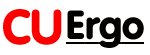
Cornell University Ergonomics Web
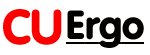
Cornell University Ergonomics Web
Workstation Ergonomics Guidelines for Computer Use by Children (as presented on the MSNBC Today Show, January 5th, 2000)
1) Always work in the Neutral Posture.
Follow the Neutral Posture guidelines below apply to children and adults.
Following these guidelines will ensure that your child uses a computer in a comfortable and
ergonomically correct way.
Neutral Work Posture for Children:
Upper body posture
7
Back
supported by chair (sitting back in chair with back >90°
and well supported)
7
Chair seat should
not compress behind the knees
7
Feet firmly on a
surface for support (floor/footrest)
7
Head balanced on
neck (not tilted back or too far forwards)
7
Popliteal angle
>90° (i.e. angle behind the knees should be open)
7
Upper arms close to
body and relaxed (not abducted to the side or flexed forward)
7 Elbow angle >90° (forearm below horizontal)7 Wrist neutral (<15°) (wrist/hand level with forearm) |
To see images that show the differences between a poor, deviated posture and a more neutral, more ergonomic posture for keyboard use CLICK HERE.
To see images from the MSNBC Today Show to see children in a neutral, more ergonomic posture for keyboard use CLICK HERE.
Observe how you child uses the computer and then adjust the workstation arrangement so that s/he is working in the most neutral posture that you can achieve.
2) Organize a Normal Work Area
The normal work area is the space that can easily be reached by your child
while s/he is sitting comfortably in the chair without her/him having
to unduly bend or twist their body. Bring those items that your child uses most
while working at the computer within this normal work area. If you child types
from a text document or book, make sure that this is placed in a document holder
and that it is as close to the screen as you can get it so that your child
doesn't have to twist her/his head unnecessarily.
3) Check the Computer Screen Position
The computer screen should be positioned so that your child can comfortably view
the screen without having to noticeably tilt her/his neck backwards or forwards.
If the screen is too high, your child's neck will be tipped backwards, and if it
is too low it will be bent forwards. You should change the height and angle of
the screen to avoid these postures.
4) Workstation furniture and equipment
The following furniture and equipment is can help you to create the most
comfortable and adjustable workstation arrangements for you and your child as
s/he grows.
a comfortable chair - use a height adjustable chair
with a comfortable seat and good back support
(Click here for the features of an ergonomic chair)
a stable desk/worksurface - make sure that your child
is working with a computer that is placed on a stable worksurface. Use a
negative slope/tiltdown keyboard system for a height adjustable
keyboard/mouse platform (for example, see the Proformix
Tiltdown keyboard system; the Humanscale
keyboard system; the 3M
keyboard system); the Flex-Rest
keyboard system)
(Click here for examples of this kind of
keyboard arrangement).
check the fit of the keyboard and mouse to the size of your child's hands. If you child has small hands then consider using a smaller keyboard for a better fit (for example, see the "Little Finger's" keyboard)
5) Glare-free screen
Check that the computer screen is free from glare spots (bright lights). To do
this you may have to reposition the screen or adjust the room lighting. Make
sure that there is sufficient light on any paper documents that your child is
reading by using a freestanding adjustable brightness task light.
6) Manage computer use time
The risks of any postural problems associated with computer use depend upon the
length of time that you child uses the computer without taking a rest break and
doing something else. You can "watch the clock" to regulate your
child's computer use, or you can use a software program to to this. These
software program usually give on-screen alerts to "take a break", and
often they provide guidance on simple stretch exercises (for example, you can
download free"ErgoPal software" that
will run on a PC).
Children, Computers and Classrooms - IEA/HFES 2000 session slideshows
View the Schools Ergonomics Program - Guidelines for Parents
Browse the CUErgo Web Site for more ergonomics information.
Translated into Russian by Oleg Segal
Translated into French by Anna Chekovsky
Site content last revised:
February 07, 2015
NOTE: The products mentioned on this page are not commercially endorsed by either Professor Alan Hedge or Cornell University.