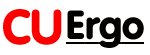
Cornell University Ergonomics Web
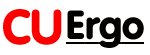
Cornell University Ergonomics Web
COMPUTER USE BY SENIOR CITIZENS
Positioning the keyboard.
It is important that the computer keyboard is positioned so that the hands can
type while they are in a neutral, flat, posture. There are several ways to
achieve this posture. The easiest way is to place the keyboard on a height
adjustable, negative slope, keyboard tray that attaches to the underside of a
desk or a table. Several manufacturers produce this type of product. A second
way of working on the keyboard is to have this on a surface that is about and
seated elbow high, and to remember to type with the hands straight rather than
bent up or bent down. This approach can work for short periods of time, but as
the forearms become tired, so the wrists tend to fall to the surface which
causes the hands to be extended upwards on the keys of the keyboard, and this
can cause wrist problems.
If you all working with a laptop computer, and this can be placed in the lap and you can sit back in a chair and type with your hands in a neutral position on the keyboard.
If you only have a single hand or have restricted mobility in one hand but not the other, then consider using a one handed computer keyboard.
Positioning the mouse.
If you are using a computer mouse, the mouse should be on a surface that is as
close to your body as possible and that is at about your seated elbow high or
slightly above this. If you have any keyboard platform, then make sure that this
also has a mouse platform on it. The best design for a mouse platform is one
that can move slightly above the keys on the keyboard, because as you hold the
mouse indisposition it will put your hands into the most neutral posture.
Keeping the mouse close to the body means that you don't have to reach forwards
to use the mouse and you don't have to bend your on out to the side of the body.
These awkward arm positions are associated with neck shoulder elbow and wrist
pain. If you have difficulty in using a mouse then consider other import
devices. If your hands shake then consider using a track ball which is less
sensitive to hand tremor than a computer mouse. If you need to frequently use
the Zoom capabilities of many software programs to be able to easily see what is
on the computer screen, then consider using a multi-touch pad, such as an
iGesture pad, that allows this control to be easily executed.
Positioning the computer screen.
Make sure that the computer screen is directly in front of you when you all
working. Sit back in your chair, hold your arm out in front of you with your
hand outstretched, and your fingers should just about touch the center of the
computer screen. In this position the computer screen is at about the right
height, at about the right distance from your eyes, and centered on your body.
Try to use a LCD screen rather than a CRT screens because there is no flicker on
an LCD screen. If you are using a laptop computer, try to position the screen at
a comfortable viewing height and angle. Make sure that your computer screen is
free from any reflected letter from the lights in your workspace. Make sure that
your computer screen does not the face or back on to an unshaded window. If this
is the position of your computer screen, then make sure that you have a blind or
drapes that can cover the window to stop glare on the screen.
If you cannot comfortably read the computer screen when it is at about and arm's length away from your eyes, then use the magnification feature of most software programs to zoom the screen, rather than sitting much closer to the computer screen. Remember to change the appearance of your operating system default by increasing the font size for folders, and also use the magnification auction that will magnify the screen area beneath your cursor. If you need to magnify the whole computer screen, then consider using a screen magnifier that attaches to the top of your computer monitor. Finally, choose the screen colors that of the easiest for you to see.
Positioning the documents.
If you all working with paper documents, make sure that they are as close to the
computer screen as possible. Use a document holder that it is height adjustable
and positioned adjustable, and either place this in between the keyboard and the
computer screen, or adjacent to one side of the computer screen. Never put
documents flat on the surface if you are planning to refer to them frequently
when you are typing.
Room lighting.
The room lighting should be relatively dim for you to see the computer
screen without any glare. However, you will need to use a supplemental task
light to illuminate the paper documents so that you can read them without
straining your eyes.
Chair.
Use a chair that is comfortable for you to sit on it for long periods of
time. Make sure that the chair allows you to sit comfortably under the keyboard
tray or the desk that you are working at, and that any arms on the chair do not
interfere with your ability to sit comfortably or to adjust the workspace around
you. Make sure that your chair has a comfortable seat and most importantly, a
comfortable back. The chair that should have some curvature or support at the
little back level so that you can sit back again space and feel fully supported
by the chair. If your chair does not have good back support, then consider using
some type of back cushion or rolled towel to support your lower back when you
are sitting down. If your chair seat does not feel comfortable when you have
been sitting for a while, then consider buying a gel chair seat cushion or some
other kind of cushion that feels comfortable to sit on.
Feet.
You should be able to place your feet firmly on the floor or on some other
support surface when you are sitting down to work at the computer. Never work
with your feet dangling.
Rest breaks.
Working at a computer and be very fatiguing. It is important that you only work
at a computer for somewhere between 20 and 50 minutes before you take a 1 to 2
minute break. During these brief breaks, you should stand up, move around to get
the blood circulating, and look to the distance, preferably through a window, so
that your eyes can be rested.
 people have visited this page.
people have visited this page.